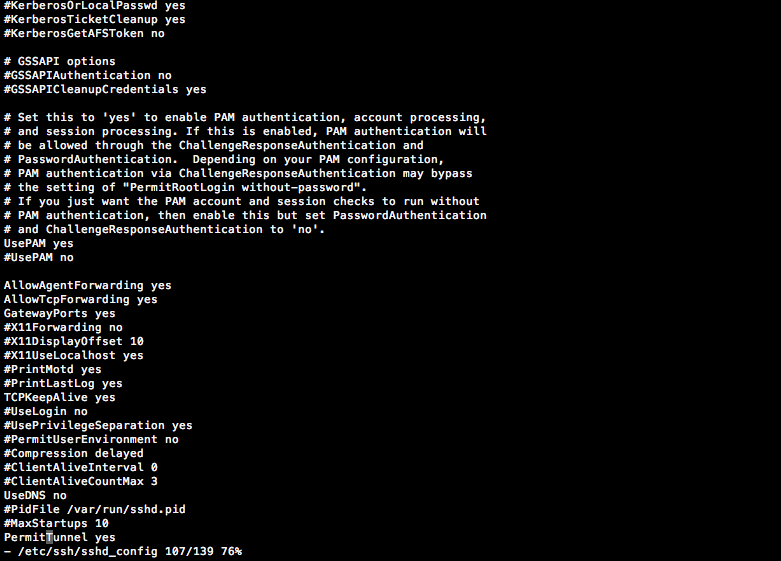
Are you experiencing that SSH tunnels is disabled after upgrading to Synology DSM 4.1 or 4.2? Don’t worry – it’s an easy fix. Log on to your NAS using SSH and ensure that you log on as root (the password is the same as for the admin-account). I.e:
ssh root@192.168.1.114
Then edit the following file using VI (look for the basic VI command here):
vi /etc/ssh/sshd_config
Ensure that the following is uncommented and set to yes:
AllowTcpForwarding yes
GatewayPorts yes
PermitTunnel yes
Restart the NAS and now you should be able to use tunnels in putty. This guide can help you on this topic:
To use the tunnel and socks proxy in Firefox, look here:
http://lifehacker.com/237227/geek-to-live–encrypt-your-web-browsing-session-with-an-ssh-socks-proxy
Good luck :)

Thanks a lot for this fix. Tunnel is up and running again! Cheers!